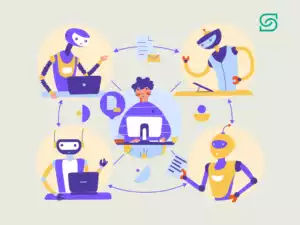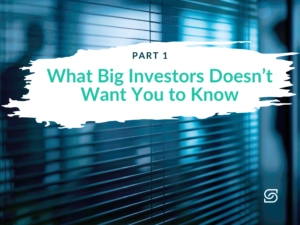Last Updated on March 25, 2025 by Sereno Admin
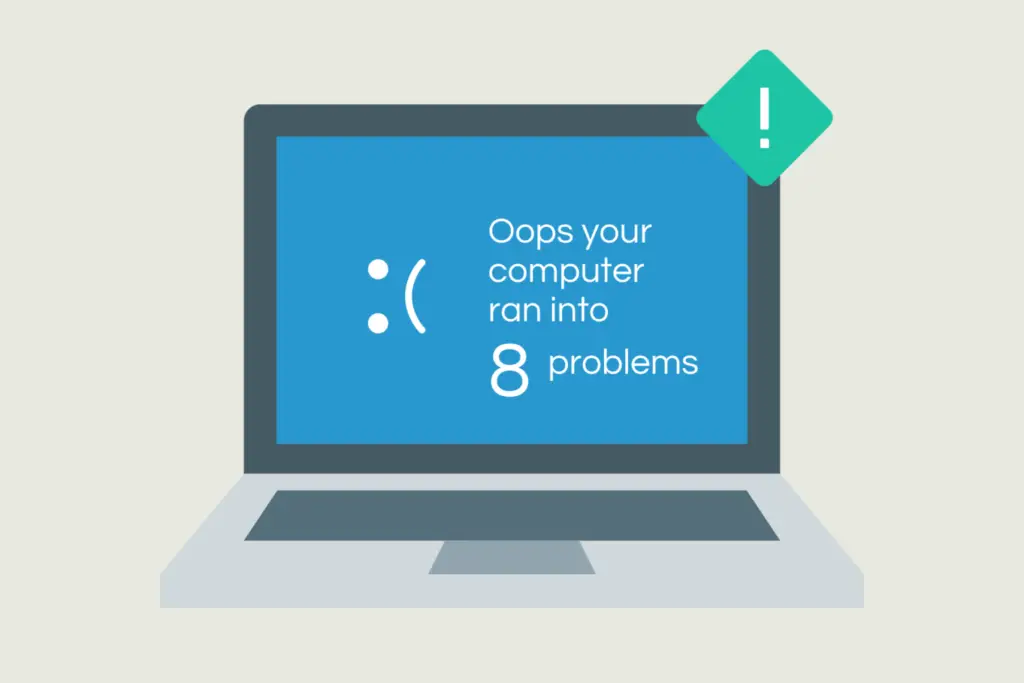
Technology is ever-evolving and, even with the best IT support in the world, experiencing IT problems every now and then is inevitable.
The rise in remote working means that you can no longer simply lean across and ask a colleague if you’re struggling. Likewise, you might not know what the best course of action is for a minor IT problem; do you need to call your outsourced IT provider? Or can you save time and solve your issue quickly by yourself?
In this article, we’ll outline the top 10 most common IT problems that our service desk team encounters. If it’s a quick fix, we’ll explain how you can solve the issue yourself. Likewise, we’ll let you know which IT issues should be escalated to a technical support services
Top IT problems and solutions
1. “Why can’t I log in to my device?”
Not being able to log in might be the most frustrating IT problem of them all, preventing you from starting your day before it’s even begun.
However, it’s usually an IT issue that can be solved quickly and easily. Next time you can’t log in to your device, ask yourself these questions:
● Did I change my password recently? Am I entering an old password?
● Is caps lock on?
● Has my password recently expired? Have I been receiving emails reminding me to update my password recently? Do I need to reset my password?
● Am I locked out because I’ve exceeded the number of unsuccessful login attempts? Can I try again in 10 minutes?
If, after reviewing these questions, you’re still stuck, it’s time to reach out to your IT partner. They’ll be able to identify what’s going on and reset your password to get you up and running again.
In fact, at Sereno, because we know that resetting passwords is one of the most common IT problems, we’ve streamlined the process. Rather than needing to request IT support every time your team needs to reset their passwords, we give them the power to reset their own passwords.
So, next time your employees need to reset their passwords, they won’t need to request IT support, wait for an IT engineer to become available, and then wait for their password to be reset. Instead, they can do it themselves within minutes – saving time for our team and yours!
Find out more about how we can give you a superior service at a fraction of the cost here.
2. “How do I speed up my device?”
But don’t worry, there are a number of quick and easy ways you can boost the performance of your device. Try these:
- Minimise your start-up process. When you start-up your device, there will be a number of applications that automatically start-up too, think: Spotify, iTunes, Microsoft Teams, Slack etc. Loading all of these applications at once can slow up your device, which is frustrating, especially if you don’t even need to use all of these applications at the start of your day. Instead, minimise your start-up process, so that only the essential applications start-up as you log on to your machine.
To do this simply navigate to Task Manager by clicking Ctrl-Shift-Esc. Switch to the start-up tab. Right click on and remove applications you don’t want to start-up when you log in to your device, keeping only the essentials. The right-hand column will also show you the impact that each application has on your device, so you can remove the ones with the highest impact.
- Clean up your disk. If you’ve had your device for a while, it will probably be full of unwanted ‘junk’ that you never use and certainly don’t need, which will in turn be slowing down your device.
Disk Cleanup is a quick and easy way to remove these. Simply type Disk Cleanup into the Start menu. This will automatically search for and find temporary files, offline web pages, and installer files on your PC, offering to delete them all at once if you wish. It will also give you the option to empty your recycle bin, which will probably be filled with unwanted files.
- Optimise your resources. Keep a close eye on CPU and RAM usage and replace outdated hardware components. If you’re unsure about the best upgrades for your needs, consult with your IT team.
- Check whether your cyber security is sufficient. A slow device might indicate that it’s been infected with viruses or malware, not only limiting your productivity, but also leaving you vulnerable to data breaches and cyber-attacks, and other cybersecurity threats.
If you suspect that your device has been infiltrated, check with your IT support partner immediately. They’ll identify whether your systems have been compromised and advise you on the best course of action.
3. “I need to download an application quickly, but it’s saying I need approval?”
Many businesses have approval systems in place to protect their employees and data. This means that when employees try to download a new application, they will need to wait to get approval first. This is great for your cyber security, but not so good for your productivity!
If this is a common problem in your company, consider establishing a list of pre-approvals with your IT partner. This should include popular apps that you know are safe and will be beneficial to your team as they’re working. It means that employees won’t have to wait for approval when they try to download applications or files that have been pre-approved, saving time for our team and yours.
You can find out more about Sereno’s pre-approval process in this blog about how we can provide you with a superior service whilst also saving you money.
4. “Why is my Wi-Fi so slow?”
If you’re at home, these pointers might help you improve your unreliable internet connectivity:
● Work closer to your Wi-Fi router. Working in the same room should improve internet connectivity
● Ring your network provider. They can check your Wi-Fi router is in date, identify connectivity issues in your area, and give you a better broadband package if you need it.
If the internet connection in your office is poor, you’ll need to contact your IT provider. They can advise you on any issues and recommend solutions to enhance your slow internet speeds.
5. “I’ve accidentally deleted an important file, how do I get it back?”
You’ve accidentally deleted an important file or accidentally closed the application without saving it – how annoying?! Accidental deletions are common IT issues, so don’t worry, there are a few measures you can take to try and retrieve lost files…
● First, check your Recycle Bin (if you’re using a Mac, this will be called Trash). All your deleted documents should be there, which you can then find and reinstate.
● If you know the name of your file you can also search for it in the Search Bar, or in Spotlight for Mac users.
● For Microsoft 365 users, any unsaved files should be retrievable via Microsoft’s AutoRecover feature which should be auto-enabled for all users. This means your Office application will periodically save a copy of your file in the background (approx every 10 minutes). So if you forget to save your file, you should still be able to recover a previous version of it. For Google Drive users, there’s no need to save your documents, they’ll automatically be saved to your Drive as you work.
If none of these options have worked and you’re certain your file is lost, try reaching out to your IT partner. Good IT providers will automatically back up your data, so anything you’ve deleted should be recoverable.
6. “My screen is black and unresponsive!”
Aka ‘the blue screen of death’ (now the black screen of death thanks to the Windows 11 upgrade). A black, unresponsive screen usually indicates that a hardware or driver isn’t working correctly, which can happen after you’ve installed a new piece of hardware or updated a driver.
First try the age-old (but extremely effective method) of turning your device off and on again – even we IT professionals do it!
If you have no luck with that, try reaching out to your IT support partner. Give them as much information as possible, including what you were doing on your device right before the black screen appeared. This will help them identify and resolve your IT problem quickly.
7. “I regularly deal with sensitive information. How can I be sure it’s properly protected?”
Data security is one of the most serious IT business issues — in addition to mere data loss, security breaches can lead to dramatic financial losses, damage to reputation, and legal consequences. You’re not alone — millions of employees work with sensitive data, which can be lost to data breaches, phishing attacks, or compromised online accounts.
Surprisingly, small businesses become victims of cyber crimes more often than their bigger counterparts. How come? That’s simple — small companies are easy prey for hackers as they usually have weaker security measures.
But don’t panic — here are some tips from our IT team on how you can protect your company’s IT infrastructure against cybersecurity risks. So, what can you personally do?
- Use strong passwords. Create complex passwords that include a mix of letters, numbers, and special characters. Regular password changes and using two-factor authentication on all accounts that support it will give you extra peace of mind.
- Go for secure data storage. Store sensitive information in secure, encrypted folders. Avoid keeping sensitive data on unsecured external storage devices.
- Beware of phishing. Be cautious when opening emails from unknown senders or clicking on links.
- Don’t delay operating system and software updates. To ensure that your network and technology devices are securely protected, It’s crucial to keep applications and operating systems up to date — this will help you protect your IT system against vulnerabilities and security threats.
IT teams can do way more to protect your company from unwanted security risks, ensuring regulatory compliance at the same time. For starters, they can set up and manage encryption protocols to ensure that all your sensitive data is securely encrypted both in transit and at rest. Also, they have the right expertise to implement and maintain robust network security measures, such as firewalls, intrusion detection systems and secure VPNs.
Moreover, you can entrust your IT support team to set up a regular data backup routine and handle data recovery processes in case of data loss or breaches. Your IT department should also take care of the installation and regular maintenance of high-quality antivirus and anti-malware software on all company devices.
Last but not least, an IT support team can help you develop a robust disaster recovery plan, a proactive safety net to help you get back to normal business operations as soon as possible.
8. “Why can’t I find my files.”
Or “Why are my storage drives always full?” Or “I have duplicate files everywhere!” Or “My folders are a mess!” At Sereno, we call it a disorganised data storage system, and yes, although not as serious as security concerns, it’s one of the most common technology problems.
You might have already experienced the inconveniences of inefficient data storage — wasted time, low productivity, and, of course, failing to find an important file when you most need it. Does that ring a bell to you? If yes, the good news is that you and your team can easily cope with this IT problem on your own — just follow these simple steps.
- Create a structured folder system. Develop a logical and consistent folder hierarchy based on categories like project types, departments, or document types.
- Name your files. Leaving your docs named “Document1” or “Untitled” didn’t do any good for anyone wanting to easily find necessary files. Make sure you name your files with clear, descriptive titles. If there’s a potential of getting multiple files with the same name, simply add the date to each. It’s also helpful to stick to a consistent naming convention for all files and folders, for example, YYYY-MM-DD_ProjectName.
- Regularly clean up and archive. It’s a good habit to periodically delete duplicate, outdated or irrelevant files and move older files to an archive or backup system to free up space on active drives.
- Leverage cloud services. Use cloud storage solutions for easy access, sharing, and backup of important files. Ensure that your cloud provider offers strong security features.
- Back up important data. Storing critical data on reliable backup servers is quite a good idea, so consider arranging a regular backup schedule to safeguard important files.
9. “My device keeps overheating!”
Overheating occurs when your device generates more heat than it can handle. Whilst you can often still use it, overheating can cause your device to shut down without warning or can even cause permanent damage.
Here’s some quick and easy ways you can prevent your device from overheating:
- Keep it clean. Overheating is often caused by dust getting into your device. Make sure to store your computer in a safe, clean place and wipe it over regularly to prevent dust accumulation. Although, if you need to clean inside your device, please reach out to your IT provider and don’t attempt to dismantle your device yourself!
- Keep your device on a clear, cool and flat surface. This will prevent any objects from blocking the fan (whose job it is to cool down your machine). Likewise, make sure your device isn’t next to anything that radiates heat, like a radiator.
- Keep your device out of the sun. In the summer, it might be tempting to work outside to catch some rays. But, sun exposure will increase the chances of your laptop overheating.
10. “I can’t print a document I need!”
The most likely explanation is that your device isn’t connected to your printer correctly. If you’re connecting wirelessly, check whether the connection is established correctly. If you can’t seem to connect your device, try connecting with a USB directly to the printer. Likewise, if your printer isn’t wireless, check that your cable is in the correct ports for each device.
If you’re still not having any luck, these could be software issues preventing your printer from printing. In this case, it’s best to reach out to your IT provider for a solution. They’ll be able to identify any IT issues and get you printing in no time. On a side note, when printing, make sure to check your printer has enough paper, ink or toner and that the paper is inserted into the correct tray – these are common mistakes that hinder printing capabilities!
Let’s recap! What are the top 10 IT problems?
- Not being able to log in to your device
- Slow devices
- Downloads that need to be approved
- Slow internet connection
- Accidentally deleting important files
- A black and unresponsive screen
- Security concerns
- A disorganised data storage system
- Overheating devices
- The inability to print
So, these were the most common problems with IT we are often asked to assist with. The good news is that users can cope with most technology issues on their own, and we hope our guide can help.
What should I do if these IT problems keep reoccurring?
Whilst some IT problems are inevitable, if you’re continually experiencing the same IT issues over and over again, there might be a bigger problem at stake.
Your IT service provider should be monitoring the IT support requests your team is making. That way, they can use that data to identify why technical issues are occurring in the first place, and stop them from reoccurring in future.
If your IT provider ignores reoccurring IT issues in favour of ‘quick fixes’, your team will likely be left frustrated with IT problems that just keep happening. Instead, at Sereno, we flag, prioritise and report on reoccurring IT issues, both internally and externally. This helps us, and you, put measures in place to prevent IT problems, saving us both time in the long run.
Discover all the mistakes made by most IT support companies. And to find out more about how we can help you solve your IT issues, contact us now.
Contact Sereno on 02030890141, hello@serenoit.co.uk and chat with one of our knowledgeable advisors on how we can help.
No commitment, no hard sell, just honest advice.